If you ever worked with Ribbon Workbench, I'm sure you run into a situation where you don't know which CRM Parameter you need, or why your Hide Actions are not working. Recently I was having one of those problems, and I've found this amazing solution that lets you troubleshoot why your button is not behaving as expected.
The only thing you have to do is to add the following line at the end of the address bar while you're looking at the form:
&flags=FCB.CommandChecker=true&ribbondebug=trueThis will add a new button to your form menu that allows you to see what is happening in the background:
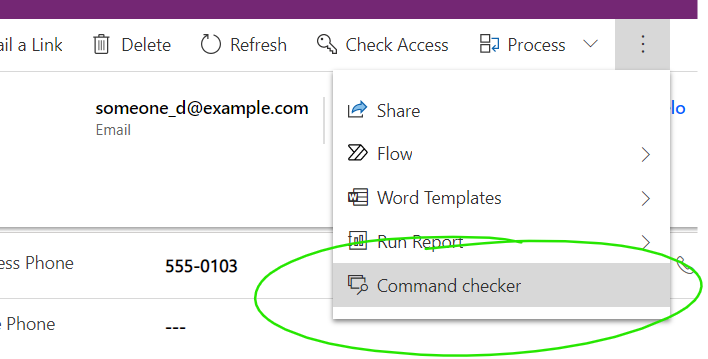
This option will open a sidebar with all the buttons present in the ribbons, regardless if you can see them or not:
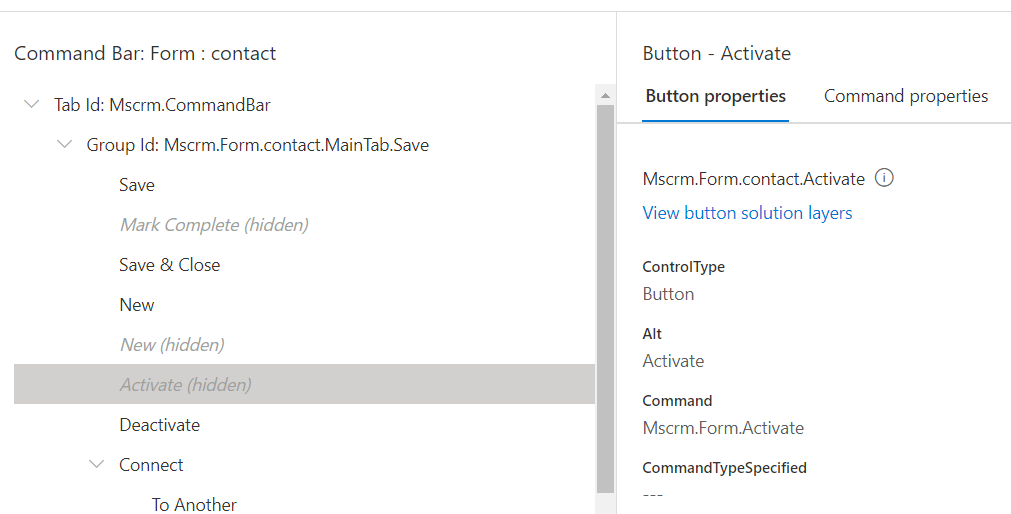
As shown above, the Activate button is hidden. Let's take a look at the reasons for that. On the right f the panel we have two options: Buttons properties, containing an overview of names and commands, and Command properties, where things get more interesting:
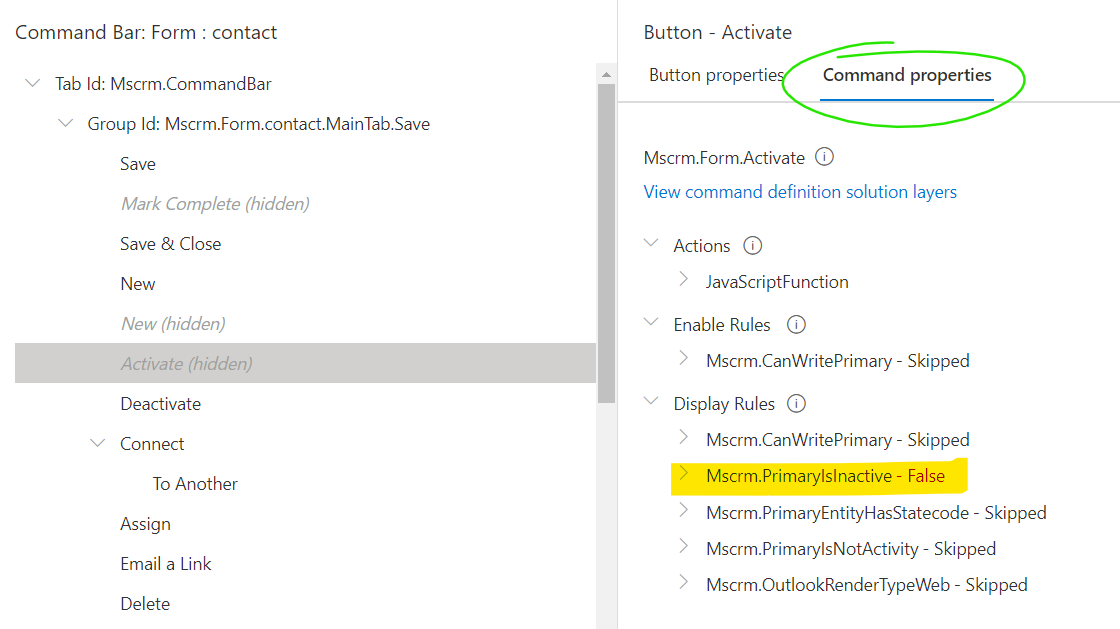
We can see exactly the reason why the button is not visible: the Display Rule Mscrm.PrimaryIsInactive hasn't been satisfied – in other words, the record is active.
This is an obvious example, but this solution is very powerful in figuring out problems in the ribbon, instead of using the old trial-and-error approach. Don't stop learning!



